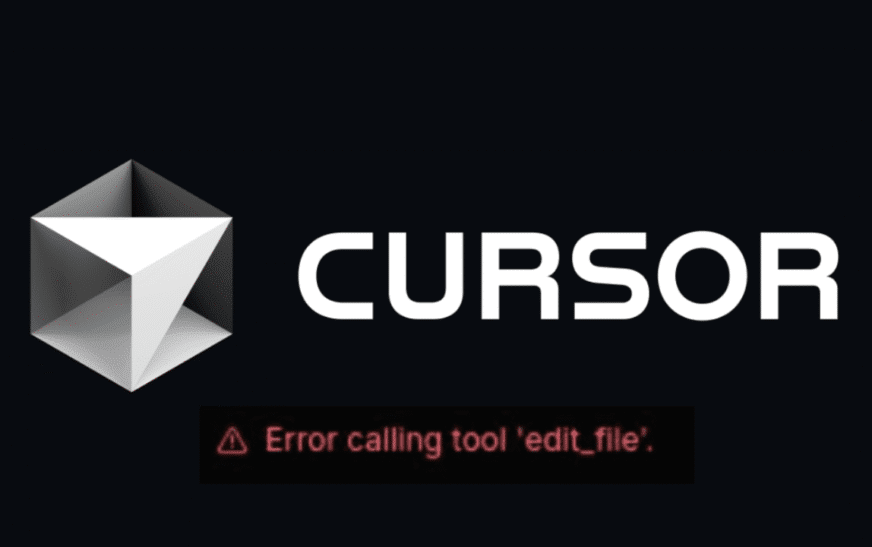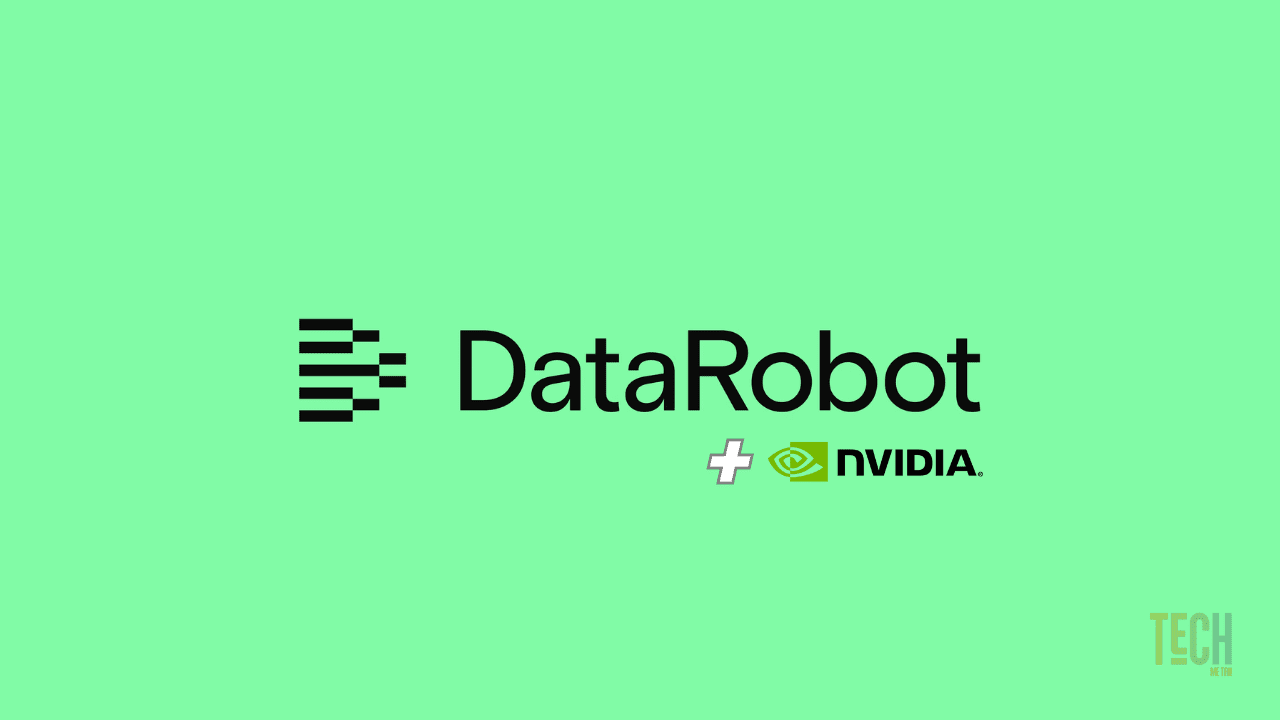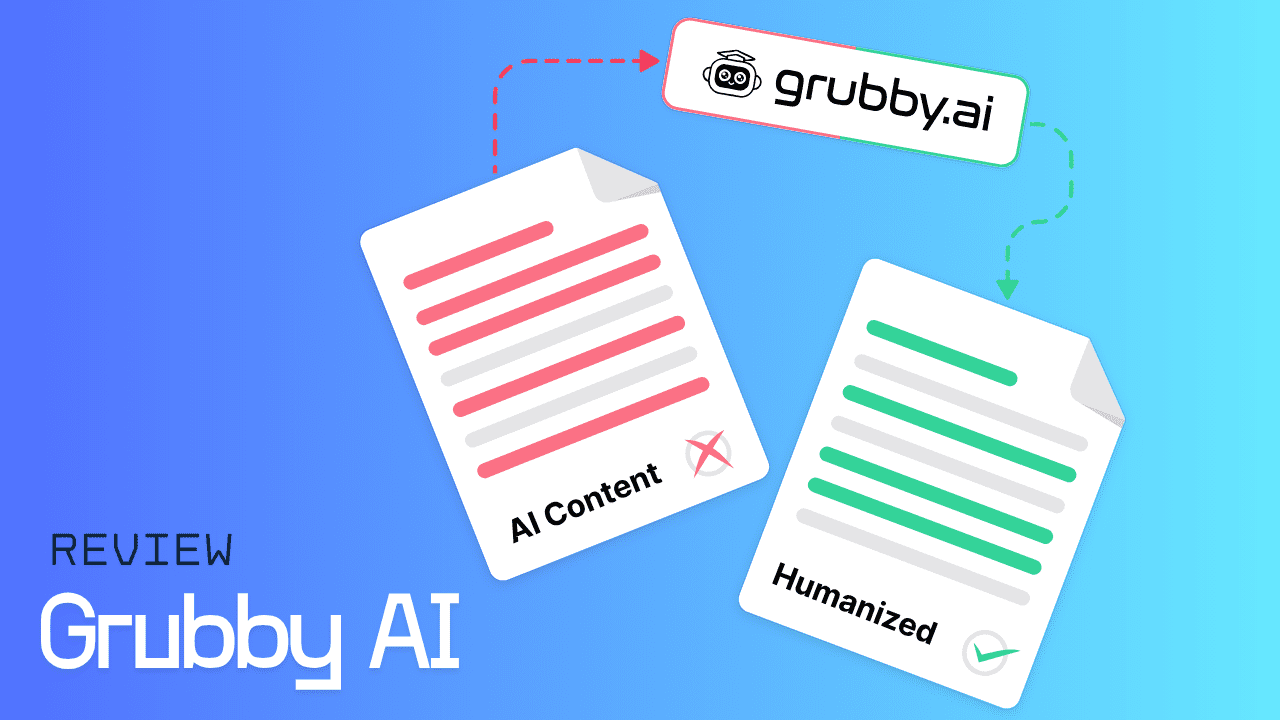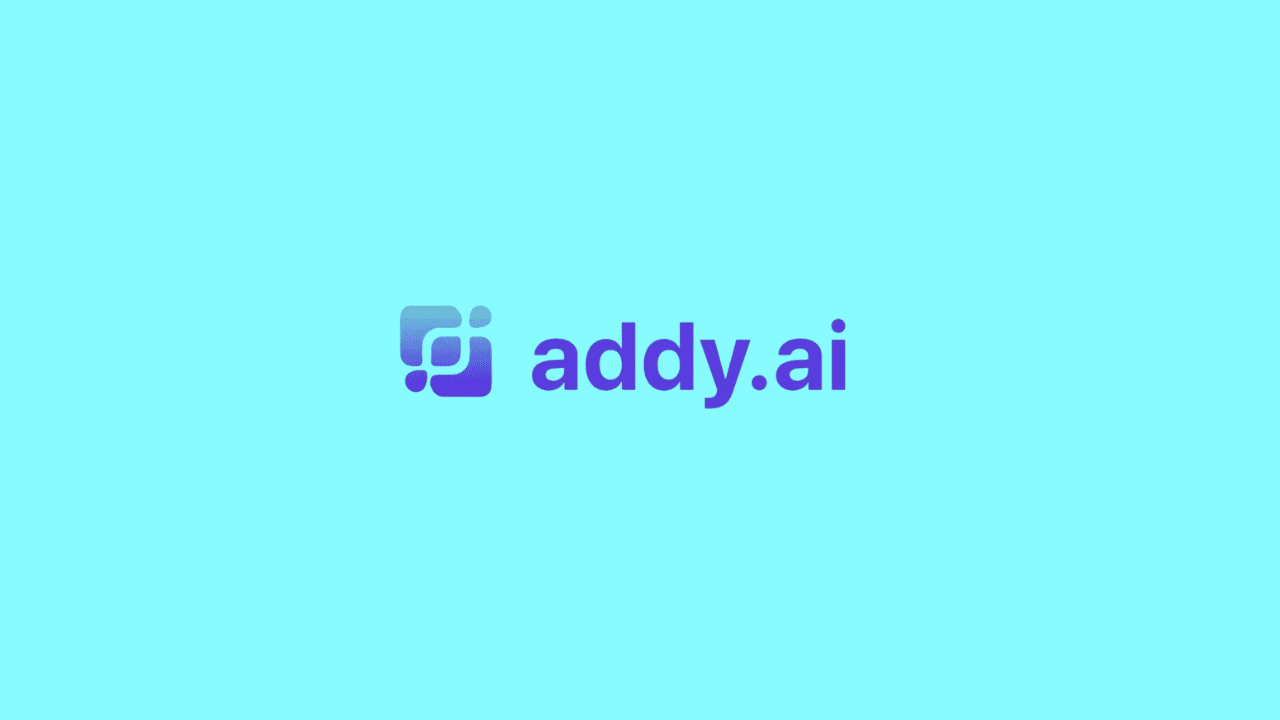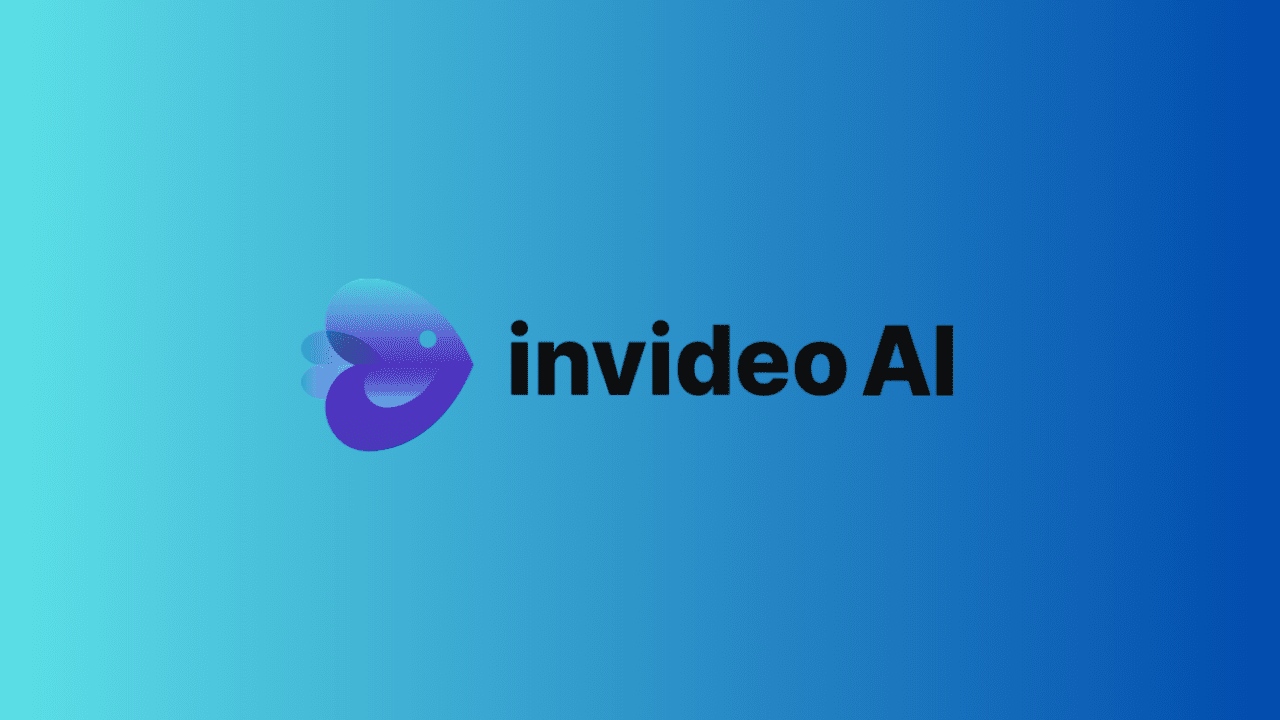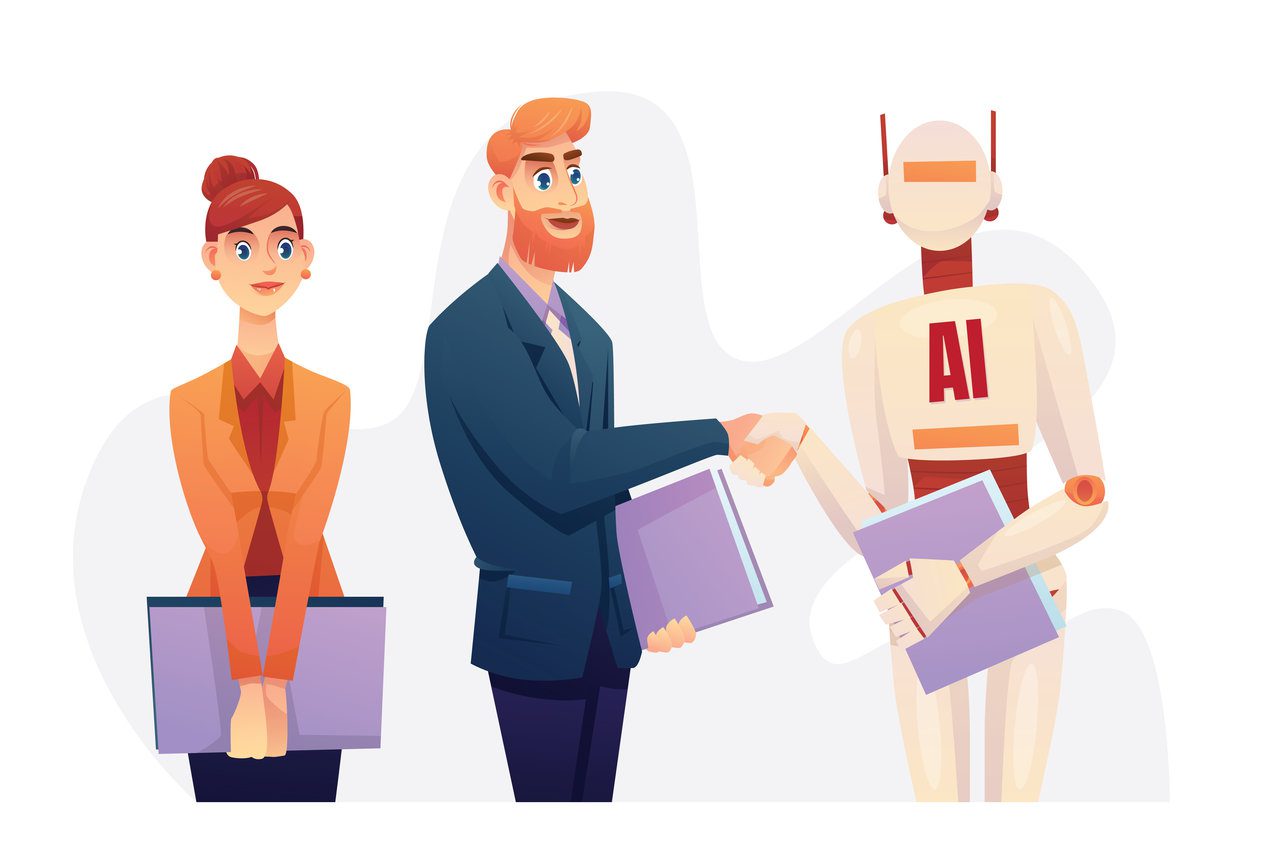If you’re using Cursor AI and keep getting the frustrating error message, “Error calling tool edit_file”, you’re not alone. This issue has become common among users who rely on Cursor’s AI-powered editing features. The good news is, this problem can be easily fixed with a few simple steps depending on whether you’re using Windows or Mac.
Let’s go through the causes and proven solutions that can help you get Cursor AI back to working smoothly.
What Causes the “Error Calling Tool Edit_File” in Cursor AI?
The error usually appears when Cursor AI fails to access or modify a file during an editing session. Common reasons include:
- Lack of file or folder permissions
- Missing or unopened project folder
- Files being renamed or moved during AI editing
- Outdated app version or corrupted cache
- Long or complex file/folder names
Essentially, Cursor AI needs proper access and a stable project setup to function correctly.
How to Fix Error Calling Tool Edit_File in Window 11
If you’re using Cursor AI on Windows, follow these proven steps to fix the issue quickly and prevent it from happening again.
1. Always Open a Full Project Folder Before Using Tools
Cursor works best when editing files inside a project folder rather than individual files.
💡 Tip: Avoid opening single loose files directly, always load your full project directory instead.
2. Create Empty Files Before Asking AI to Write in Them
If you plan to use AI to generate code or text, make sure the file already exists.
⚠️ Cursor may show an error if it tries to write into a file that hasn’t been created yet.
3. Keep File Names and Folders Short and Simple
Long or complex paths can confuse the system and cause editing issues. Stick to clean, readable names.
✅ Example (Good):
C:\Users\Documents\MyProject\main.py
❌ Example (Avoid):
C:\Users\Documents\Super_Long_Project_Name_With_Spaces_And_Symbols!!!
Keep your directory structure simple and avoid using special characters.
4. Don’t Rename or Move Files While AI Is Writing
When Cursor AI is in the middle of editing, do not rename or move files or folders.
🚫 Doing so breaks the file reference and triggers the “edit_file” error instantly.
5. Restart Cursor If the Tools Feel Slow or Stuck
A simple restart can clear temporary cache and refresh your session, fixing minor issues automatically.
Close Cursor completely and reopen it before continuing your work.
6. Stay Updated With the Newest Version of Cursor
Cursor releases frequent bug fixes and stability updates.
✅ Always update the app from the in-app prompt or reinstall it from the official website to ensure compatibility and performance.
7. Try This Prompt if the Error Persists
If none of the above solutions work, try using this helpful AI prompt:
Please edit the file in small chunks
💡 This reduces the processing load and prevents AI from timing out during large file edits.
Also Read: Can I Download ChatGPT for Windows PC?
How to Fix “Error Calling Tool Edit_File” in Cursor AI on Mac
If you’re on macOS, the “edit_file” issue is most often related to permission settings or restricted disk access. Follow these steps to resolve it quickly:
1. Give Full Disk Access to Cursor AI
Cursor needs permission to access your project files completely. Here’s how to grant it:
Go to:
Mac → System Settings → Privacy & Security → Full Disk Access → Add Cursor
✅ Once added, toggle it ON, then restart Cursor.
💡 Many users reported that this single step completely fixed the “edit_file” issue on Mac.
2. Open a Full Project Folder Before Using AI Tools
Always open your main project directory instead of an individual file.
Cursor works best when it can read and modify files within an organized project structure.
3. Create Empty Files Before Asking the AI to Write Content
If you ask AI to write in a file that doesn’t exist yet, it may trigger an error.
Create the file first (even if it’s blank), then run your prompt.
4. Keep File and Folder Names Short and Simple
Avoid using long names or complex folder structures.
⚠️ Deeply nested directories or symbols in file names can confuse Cursor’s file handler.
✅ Example (Good):
/Users/Projects/MyApp/index.js
❌ Example (Avoid):
/Users/John/Documents/Code/Very_Long_Project_Name_With_Spaces_&_Symbols!!!
5. Avoid Renaming or Moving Files While AI Is Editing
When Cursor is processing edits, don’t rename or move files or folders.
Wait for the AI to finish before making any file system changes.
6. Restart Cursor if the Tools Feel Slow or Stuck
If the app becomes unresponsive, perform a quick restart.
This refreshes permissions and clears temporary bugs affecting AI performance.
7. Stay Updated With the Latest Version of Cursor
Visit the official Cursor website or use the in-app updater to ensure you’re running the most stable and recent version.
Updates often include bug fixes and performance improvements related to AI file editing.
Also Read: Can I Download ChatGPT on My Mac?
The “Error calling tool edit_file” in Cursor AI is mostly permission or setup-related, not a serious bug. By granting proper disk access on Mac, keeping file names simple, and working within a complete project folder, you can prevent this error from happening again.
If you’re still facing problems after trying these fixes, consider reinstalling Cursor or checking their official GitHub issues page for recent patches.
With these quick adjustments, you can get Cursor AI running smoothly again, and keep your coding flow uninterrupted.